|
Arguably, Keynote by Apple is the best presentation tool available for desktop and mobile platforms. Historically part of Apple's iWork Suite of applications, including Pages, and Numbers, Keynote established itself as a desktop application, gradually making its way to iOS. In general, MacOS and iOS are beginning to look a lot alike in terms of the graphic look and feel of the operating systems, but also in terms of continuity and accessibility. New DevelopmentsThe similarities between both the desktop and mobile platforms are especially noted in some of the latest developments in Keynote for iOS. Here is breakdown of the latest features in Keynote. ShapesOriginally, Apple introduced shapes as graphic elements that could be added to your presentations. The basic shapes feature now has been greatly expanded to include thirteen additional themes: Objects, Animals, Nature, Food, Symbols, Education, Arts, Science, People, Places, Activities, Transportation, and Work. Shapes can be formatted like any other shape, including the ability to change to solid or gradient colors; add shadows, borders, and reflections; add text, and animations. Slide SizeTypically, presentations come in two formats: 4;3 (standard) and 16:9 (wide screen). Under the documents set up tab, Keynote offers additional sizes, such as, 3:4 (standard portrait size) and 1:1 or square. The most significant option is the ability to customize the document size to include, for example, 9:16 or what has become a standard for Instagram Stories and IGTV. This level of customization expands the scope of what you can do with Keynote on your IOS device, especially when accompanied by advanced options for exporting projects. ExportsUp until recently, the parity between MacOS and iOS was okay (taking into account recent developments with iWork in the cloud), but still lacked behind the desktop due to the limited ability to export projects. Keynote for iOS has been limited to exporting to PowerPoint, and PDF, making it barely useful beyond the iPad itself. As of this date, Keynote now offers the ability to export images in high or low resolution and in PNG and TIFF formats; you can also designate a range of slides for exporting images. An Added BonusIn addition to exporting images, Keynote now exports to movie format. This development is probably the most substantial, bringing Keynote for iOS closer to the Mac in terms of performance and features. When exporting to movie, the number of seconds for slides and builds can be customized and options for resolution include 720p, 1080p, and 4K. ConclusionIn summary, the productivity level of Keynote for iOS has been greatly enhanced by expanding the integration of graphic elements in the form of thematic shapes, adding customization to slide and/or project sizes, and expanding export options to include images and movies. Furthermore, other enhancements like iCloud Drive or Files integration and drawing tools as a additional resource for adding content to slides makes Keynote a game changer. Timothy Brown, Host of My Apple Podcast
1 Comment
July 1, 2018 Tim Brown Green Screen Teleprompter is an application that is part of a family of teleprompter apps designed by the AutoCue App Team who designed Prof. Hornet Teleprompter Pro, which I reviewed during a previous episode. If you missed the earlier review, Prof. Hornet Teleprompter Pro enables you to add scrolling text to your iPhone or iPad screen and record yourself at the same time. This is very practical because iOS presents challenges when reading scripts, while facing the camera at the same time. This app enables you to align your scrolling text with the internal camera of your device, thereby producing much better results. The developer reached out and informed me that AutoCue also makes another app called Green Screen Teleprompter. I was genuinely pleased to hear this because I keep a green screen on the wall of studio, and so I appreciate having this as an option when recording. The layout for Green Screen Teleprompter is essentially identical to Prof. Hornet, with the exception of the green screen feature, which is an additional menu item found under the set up tab. Scrolling all the way to the bottom, you will see an option for front and rear facing cameras, underneath that an option for Background. The app provides an image by default but you can grab your own image from the camera or camera library. You also have the option to edit the background using the editing menu to access adjustment tools, effects, and text options. Under background, is an option for selecting Chroma in green or blue, an option for resolution, and the ability to toggle on or enable Chroma. There are no adjustment tools available to key out the background, beyond what the app does automatically. In the case of most apps, the lack of controls will normally produce a less than fair result, but the AutoCue team appears to have nailed the technology. As a general rule, I always try to make sure my screen is well lit and light is distributed evenly in order to avoid inconsistent results.The following episode featured below was recorded with Green Screen Teleprompter. I must say that I was very impressed with the results and plan to use the app frequently. If you caught my previous previous review of Prof. Hornet Teleprompter Pro, I would like you to keep in mind that the green screen option is not included. You must get the Green Screen Teleprompter App if you plan to key out your background while recording. This will help you with your decision to get one or the other, or both.
It's rare to find an app that integrates a teleprompter with the ability to record yourself and key out the background at the same time. It's well worth it! |
Timothy Brown
Host of My Apple Podcast. Categories
All
|
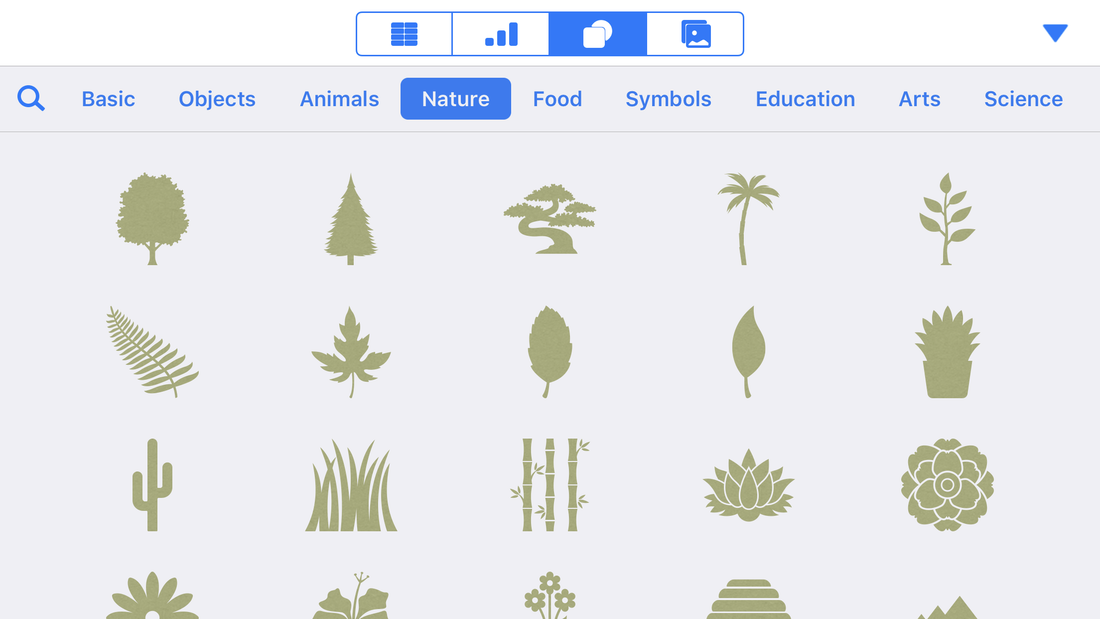
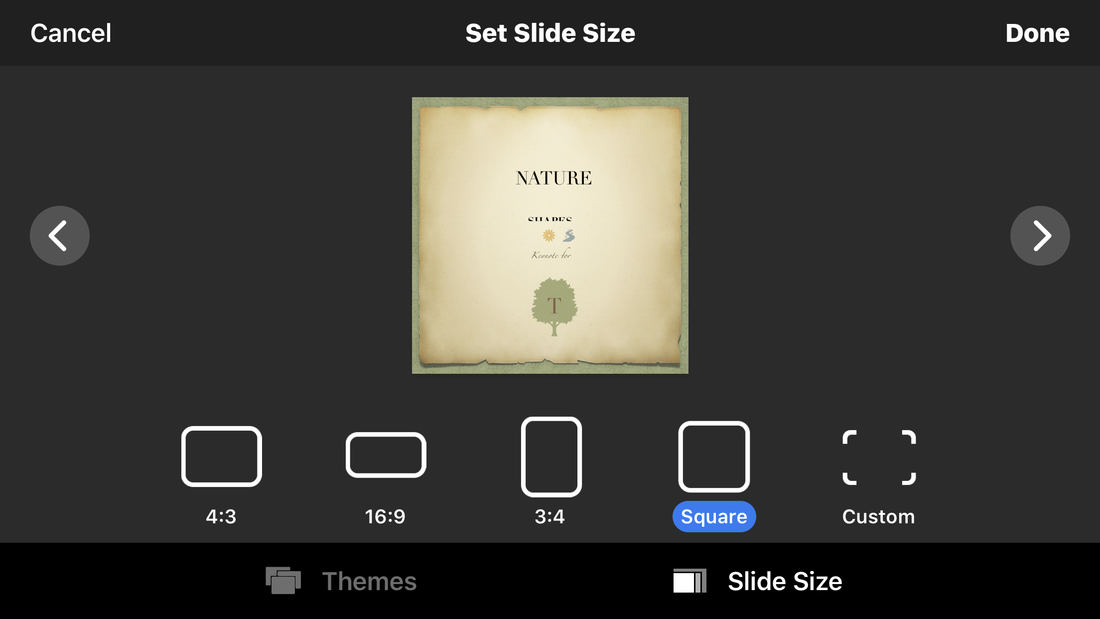
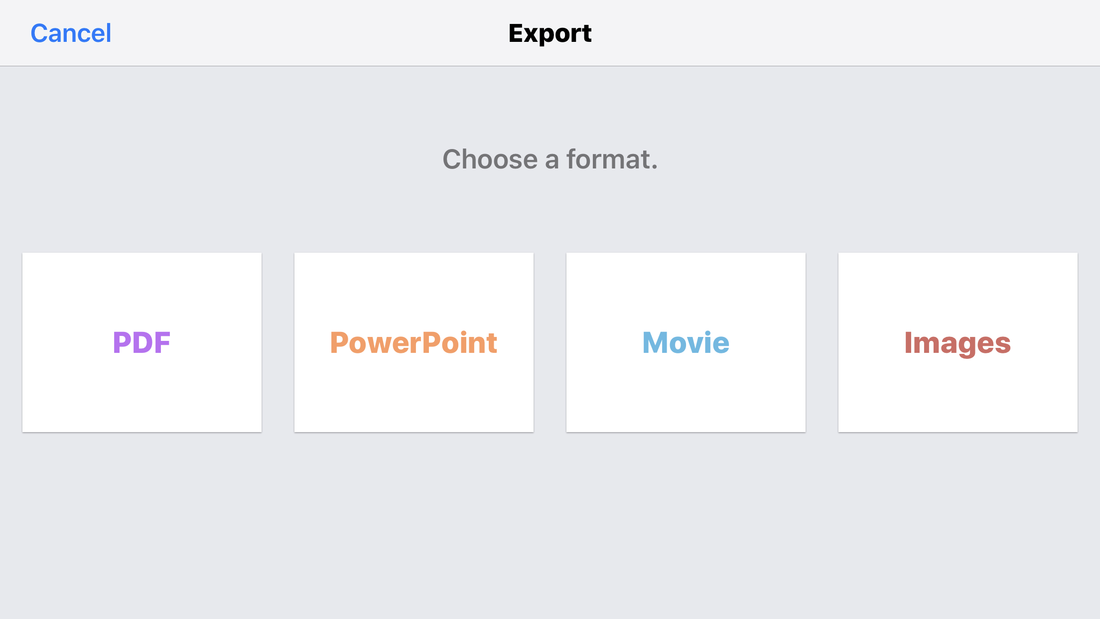
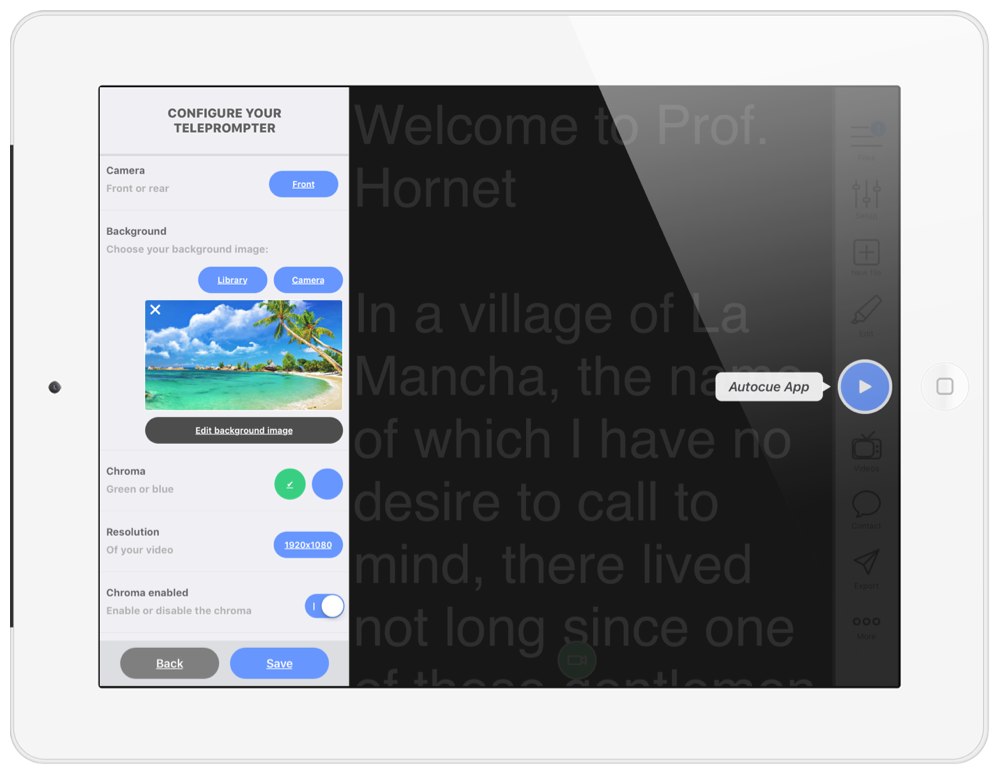
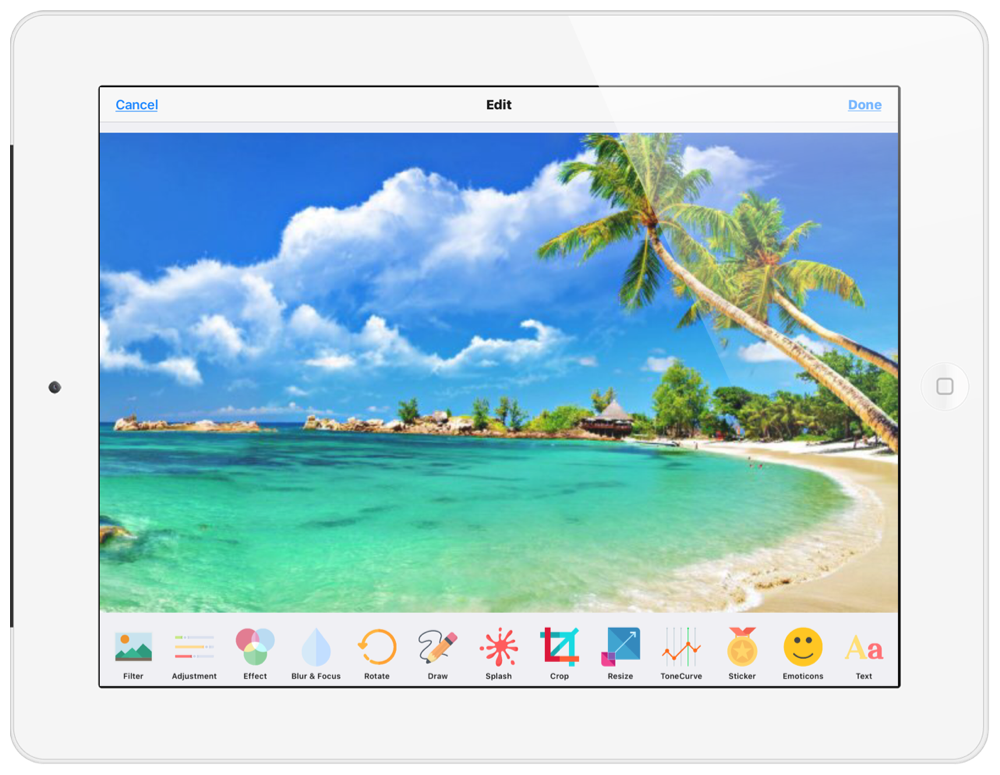
 RSS Feed
RSS Feed