|
By Tim Brown Do you wish you could use more than one window on your Mac? This can be done very easily using gestures on your trackpad and/or keyboard functions. Multiple Windows on the DesktopLike any standard computer, the Mac comes with a desktop by default, which enables you to open multiple applications at the same time. The common way to access your open apps is to retrieve them from the dock. If you want to view all open apps as floating windows (what Apple calls “Mission Control”), press F3 on your keyboard or swipe upward on the trackpad with four fingers. Similarly, if you swipe downward on the trackpad with four fingers, you will see multiple views of a single app (what Apple calls “App Expose”). For example, if you have five separate windows open in Safari, App Expose will let you see them all at the same time. To learn more about trackpad gestures go to "System Preferences" and select "Trackpad." If you don't want to view each open application as a floating window, you can also select Command+Tab on your keyboard and use the arrow buttons to cycle through until you find the app you want. Multiple DesktopsIn addition to viewing multiple windows or applications, you can also set up multiple desktops. You can achieve this very easily by repeating the "Mission Control" gesture and/or by pressing F3 and then moving your cursor to the very top of the screen. You will find at the very top a small thumbnail with the word "desktop" underneath. While hovering your cursor over the top thumbnail pane, slide it over to the right and select the plus symbol. A second desktop will appear to the right of the first desktop. You can now move windows and/or apps from desktop 1 to desktop 2 by selecting one of the apps in "Mission Control" and dragging it over to the second desktop. Depending on our personal preference, you can conceivably place each open application on its own desktop. You can easily navigate between each desktop by selecting control+arrow keys (left or right) or by using four fingers to swipe right or left on your trackpad. Some users are comfortable with just one desktop, but it's nice having the multi-window option to enhance your workflows.
0 Comments
|
Timothy Brown
Host of My Apple Podcast. Categories
All
|
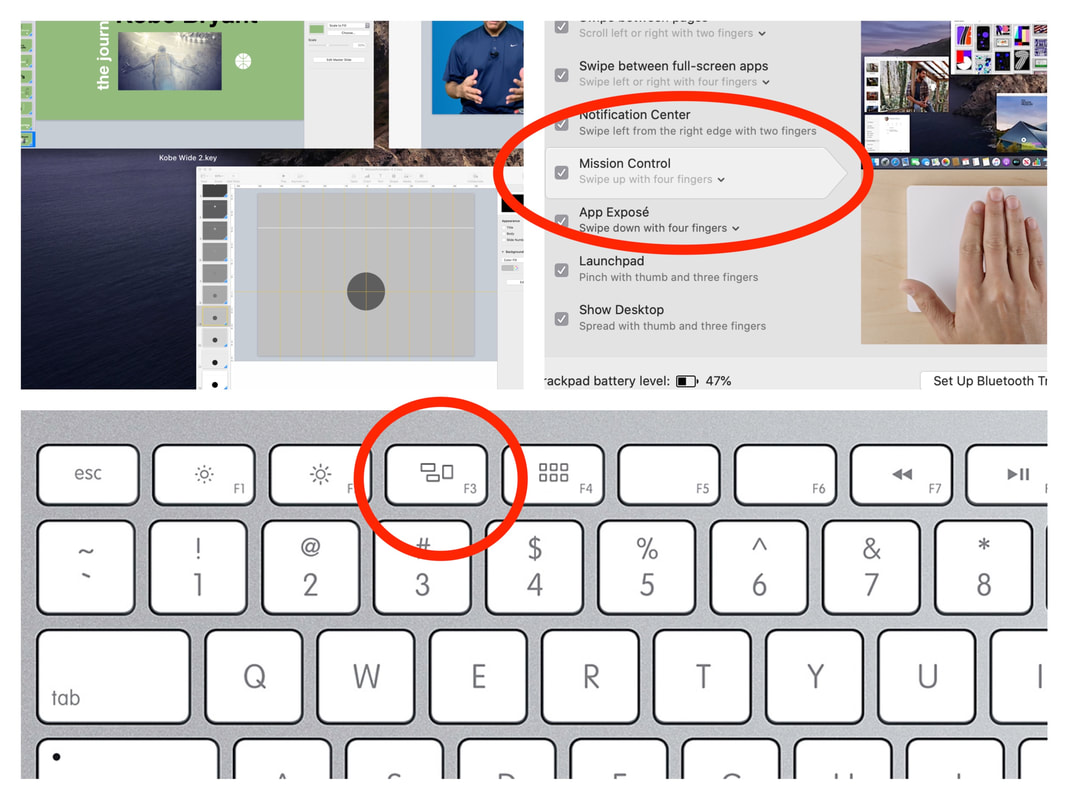
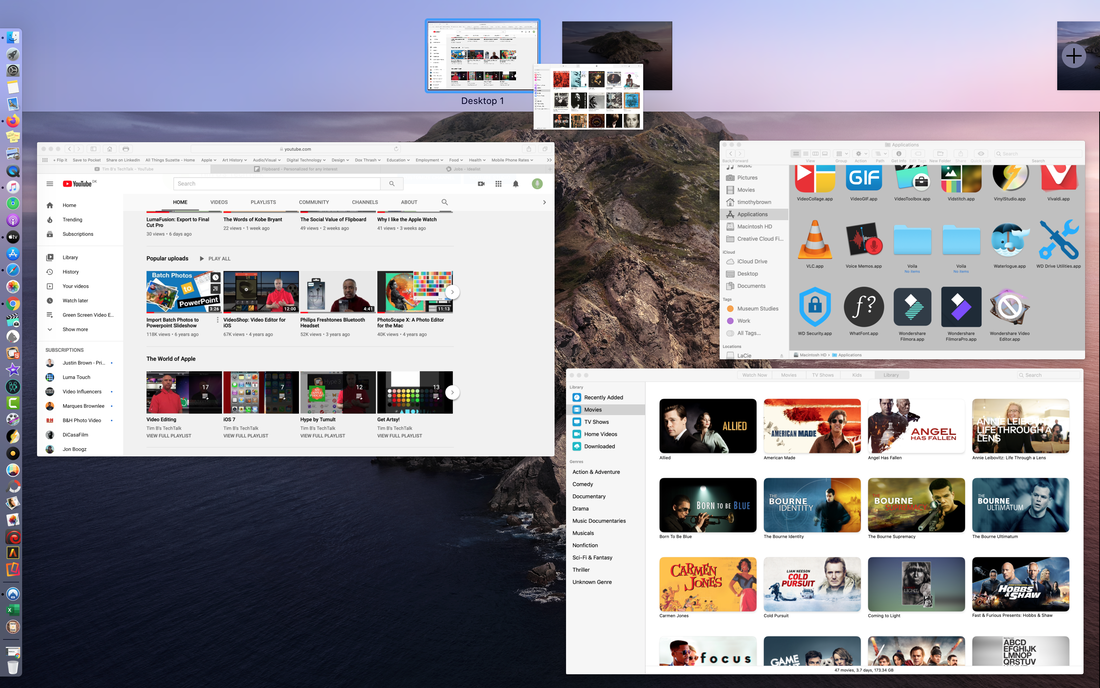
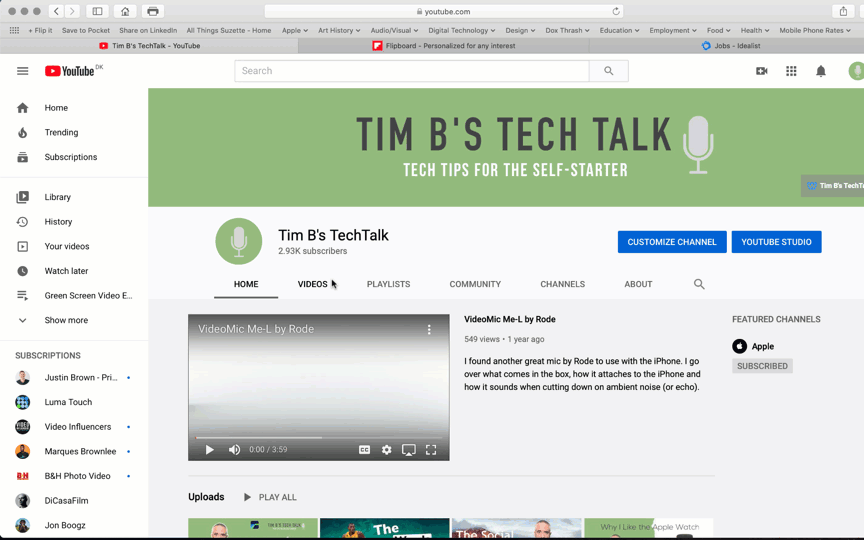
 RSS Feed
RSS Feed