|
For those of you who own Apple devices and computers, you most likely have iCloud. iCloud stores files you use on a regular basis like photos, music, calendars, books, apps, so that you can stay connected to your content across devices. Recently, Apple also included other services like iMovie Theater, located inside the iMovie app, which enables you to store video files in the cloud, and iWork for iCloud, which gives you access to Keynote, Pages, and Numbers. iCloud Drive During WWDC, Apple introduced iCloud Drive, a greatly expanded cloud service that now stores files from just about every application on your Mac or iOS device. The most notable addition to this service is the inclusion of video files. If you agree to subscribe to the new iCloud Drive service during the installation of iOS 8, you will notice in settings that this service is currently in Beta. Tech bloggers made note of this right away, quickly alerting Apple users to avoid switching to iCloud Drive. As a service currently in beta, the warnings were warranted, mainly because iCloud Drive is not an extension of your previously iCloud service but a replacement. As a result, you will encounter some consistencies regarding files you can access from you Mac as opposed to your iPhone or iPad. In some cases, you may notice inconsistencies between devices as well. Yosemite and iOS 8 The significance of having the new iCloud Drive service is to improve synchronization across your Mac and iOS devices. Unfortunately, iCloud Drive was released in a beta version, largely because the service was ONLY available to iOS devices, not the Mac. If, for example, you chose to upgrade to iCloud Drive, you simultaneously initiated a process that disabled access to iCloud projects, like keynote presentations from your Mac. For example, upon launching Keynote on my Mac, I received the following pop-up: Sorry iCloud Drive is not compatible with OS X Mavericks. Of course, I received the same error message on my Mac when I tried to access iMovie Theater projects in the cloud. Problems, but not really
I discovered some problems with the transition from iCloud to iCloud drive. For example, I began to notice that I could access Keynote presentations from my iPhone 5S, but I could not access them from my iPad 3. This did not seem to have anything to due with the devices, but more with a delay in the transmission or transfer process. I also experienced the same problem with iMovie. I saved several projects and videos to the new iCloud Drive service using my iPhone, but I could not access them from my iPad. It took a week before I would find parity across devices. In summary, the transition to iCloud Drive will include some growing pains. The process of transitioning from iCloud to iCloud Drive will not be complete until users are able to download Yosemite for the Mac. If you are not a Mac user, the process will just require a little bit of patience. If you are still in a panic, you can alleviate your fears by going to www.icloud.com.
0 Comments
Pixelmator 3.2 comes with some nice improvements, including a repair tool, lock layers, converting selections to shapes, and 16 bits per channel support. Check out the following video to see a screen recording of the latest features. Pinnacle Studio by Corel Inc, a video application previously designed for the iPad, is now available for the iPhone. The application has also been redesigned to match the simplicity and flatness of iOS 7. Is this significant?Yes. If you are looking for advanced tools to create and edit video projects, and an alternative solution to iMovie, you will find Pinnacle Studio to be the best option available. There are a plethora of applications for creating quick and easy videos, but very few that give you advanced tools for more extended projects. What are the features?If you are using Pinnacle Studio for the first time, you will be impressed with the features and the levels of customization. To begin a new video project, click on the "+" symbol. Upon entering the project view for the first time, Pinnacle Studio will take a few seconds to sync all your media. A tool bar along the top enables you to access different types of content, including videos, photos, music, transitions, titles, and montages. Adding VideosOn the top left, adjacent to the home button, is the icon used for importing video. Initially, videos in your library are presented in tile view until you select one. You are then presented with a single view of your selection, with the option to crop the video length by moving the yellow sliders left and right. Once you have identified your selection, press the arrow button on the right, which will then drop the clip into the storyboard and timeline below. Adding Photos and MontagesTo the right of the video icon is the photo button. From here you can import photos from your camera roll, including any events or albums you have set up. Since cropping is not necessary at this stage, you simply tap on the arrow button below to drop the image to the storyboard and timeline, respectively. As an alternative to single photos, you can add multiple photos to one segment using the montage feature on the far right of the toolbar. Montages are arranged by category, including aerodynamic, extreme, instant photo, multilayer mix, neon, and tribute - all of which correspond to a specific kind of animation and image configuration. To begin, select a montage and drag it to the storyboard. Browse for photos by clicking on the photo icon, and then drag your photo on top of the corresponding storyboard thumbnail. A small menu will appear, requesting that you choose a placeholder within the montage for your photo (e.g. one, two, three, four, etc). Adding Music and EffectsIn addition to videos and photos, you can import music from your iTunes library or effects that come pre-installed inside the application. In the case of most apps that allow for music integration, you have to be careful about importing music from iTunes due to copyright issues. I recommend that you create an album in iTunes of royalty free music, jingles from Garageband, or your own music, so you can have some stock soundtracks to work with when setting up your project. You can also purchase video and audio samples from sites like Pond5. On the other hand, Pinnacle Studio provides a wide range of effects, including animals, background, cartoons, explosions, gunshots, sports, and more. Once you have identified a sound track, double tap on it to drop it to the timeline. Sound files do not appear on the Storyboard layer, but appear just below the main timeline as separate tracks. In addition to the main timeline, you can add three layers of sound (any combination of music, narration, and/or effects). Adding Titles and TransitionsThe toolbar also provides the option to add titles and transitions. Identified by the "T" icon, titles are grouped in two sections: Motion Titles and Standard Titles. The former consists of titles that have motion. For example, titles can fade in, appear one word at a time, or move into view from the left or ride side of the video frame. Standard titles are static. Once you have selected a title, drag the thumbnail onto the storyboard, and a corresponding element will also be added to the timeline. Identified by the "Thunderbolt" icon, transitions are grouped into three categories: Basics, Pushes, and Slides. The first option provides various types of fades, while Pushes and Slides, push and slide content from the left, right, top, or bottom; the latter pushes or slides your content from the corners of the video frame. Storyboard and TimelineThe project view below is composed of two parts, a storyboard, thumbnail view, and a timeline view. The storyboard consists of square thumbnails, which essentially gives you a snapshot of your media (videos, photos, titles, transitions, etc), and the order in which they are presented. What is great about the storyboard view is the ability to move thumbnails back and forth with your finger, so they can be rearranged - the timeline below is adjusted accordingly. The timeline provides a linear view of your content, enabling you to adjust the length of your clips by moving the sliders along the ends, and/or adjusting the overall view of the timeline by pinching below it with two fingers. Edits and AdjustmentsOnce your content has been added to the timeline and/or storyboard, you can edit each element by double tapping on the storyboard thumbnail or the corresponding element in your timeline. Depending on the element (title, video, photo, transition), you will be prompted to make adjustments, including font type and color, cropping photos, adjusting the speed, volume, and fades of audio and video clips, and/or deleting individual elements. In order to properly view animations and transitions, select a transition, motion title, or montage element and press the gear icon in the bottom left of the viewfinder. Pinnacle Studio will render the necessary files so you can get an accurate view of how your clips will appear as they transition from one segment to the next. Menu options also appear along the bottom of the viewfinder for further refinements. The question mark icon located at the bottom right corner brings up your basic settings menu. This enables you to control the frame rate, default durations for titles, photos, and transitions; clean up files, rebuild libraries, and restore purchases; and access support forums and video tutorials provided by the YouTube channel Luma Touch. The suitcase icon gives you the option of recording audio narrations which are then added below the timeline. From this menu, you can also share your final projects to your camera roll, YouTube, Facebook, Box, or through iTunes File Sharing. The trashcan icon enables you to immediately delete any element selected, and the razor icon allows you to split any audio or video track on the timeline. Simply tap on the razor and then tap on "Video" or the sheet music icon to match the corresponding file type. ConclusionPinnacle Studio provides advanced tools for video editing that far exceed what you can expect to find in other video editing applications. Is it better than iMovie? You will have to determine that for yourself, but both applications enable you to create professional quality videos with levels of customization not found in other apps designed for iOS. Pinnacle Studio for the iPhone is currently $4.99 in the App Store, compared to $12.99 for the iPad version.
Paper, the beautifully designed sketch application for the iPad, now comes with a "Pencil." According to The Verge, the creator Fifty-Three announced on November 19th that "Pencil" is now available for purchase on their website and through an in-app purchase for $49.99.
The announcement by Fifty-Three to sell its own stylus is not surprising, since there is a huge market for stylus's to help improve drawing and sketching capabilities on iPad apps, such as Sketchbook Pro, Procreate, Brushes, etc. Paper falls into this category of creation apps, but also boasts some pretty impressive features of its own to set it apart from its competitors. For one, the app combines beautiful graphics with an intuitive design that makes full use of on screen gestures like pinching and zooming to navigate through the app and to assist in the creative process. Paper has received a rather exalted status, including a design award from Apple as the best app in 2012. For those who are big fans of Paper, "Pencil" will be a welcoming addition. Pencil come with the following features: Palm Rejection Pencil requires no calibration or set up. You just rest your hand on the tablet, like any other writing surface, and the device works in perfect harmony with the application. Erase Built into Pencli is the ability to erase any mark that is made with the device. This components sets itself apart from other stylus's, and will undoubtedly become its prized feature. Blending Simliar to stumps used to blend charcoal, marks made with Pencil can be blended with your finger (the finger is free). Pencil comes with one limitation. It will only work with iPads with retina displays. Pencil will work with other tablets, but the three main features listed above will not be included. The stylus comes with a rechargeable battery, an extra tip and extra eraser. Pencil comes in walnut and a graphite brushed aluminum, and is equipped with bluetooth connectivity for seamless integration. The device can also be charged from any USB source and boasts a battery life of a month before recharging. courtesy of Martin Hajek With the great anticipation that greeted the iPhone 5S, Apple shows no signs of stopping, as the company has been reported to be working on its successor – the iPhone 6. Last November 11, Bloomberg detailed Apple’s move on releasing two new devices next year, comprised by bigger screens and new sensors. The same report revealed the likelihood of having a curved screen. While this may be a late move, this marks a big shift for the company, from having an LED screen technology to an OLED display. What other features does Apple have in store for the iPhone fans? Hardware: From LED to OLED The shift from LED to OLED is hoped to go against Samsung and LG, who perfected curved displays with their Galaxy Round and the G Flex, respectively. The five-inch curved display revelation coincides with a recent patent that Apple secured in March. Bloomberg’s sources said the device “curves downward” wrapping the entire bezel which may give the new Apple handset a more revolutionary design compared to the current flagship. The current flagship, as shown on O2’s iPhone 5S page, didn’t change much on the appearance of the device except for the integration of the Touch ID. If the curved phone will happen, then it’s a first of its kind from all iDevices.
Gaze Detection Technology Last May, Apple iPhone News reported that the company filed an eye tracking technology. Dubbed as the ‘Electronic Devices With Gaze Detection Capabilities’, the patent suggests that when you stare away from the device, it will dim the display screen. Such addition will benefit customers in terms of battery consumption. However, this idea isn’t entirely new, especially with Samsung’s Smart Pause and Smart Stay. Near-field Communication Since the iPhone 5S and 5C failed to incorporate a near-field communication (NFC) feature, rumors of a possible inclusion are starting to brew for the iPhone 6. Ideally, NFC is a mode of mobile payment, which converts your handset into an e-wallet. In this connection, CNET notes that Apple is only waiting for the trend to become rampant. While most mobile companies are now incorporating this feature, today’s mobile set-up shows that it’ll take a few more years before this technology to reach true consumer adoption. Regardless, Apple’s support for this technology, as CNET puts it, is a key player to drive NFC technology. Internal Features Whether they will mature or not, the features we’ve mentioned earlier are some of the iPhone 6’s most forward technology, based on patents. Meanwhile, here are some of the key internal changes that Apple is working on: · iOS TechRadar predicted the arrival of the iOS 8, the successor of the iOS 7. In line with previous releases, they said that it will come in September or October next year. · Camera A new patent suggests an improved iSight. Uncovered last May, the patent suggests that the iPhone camera can control other illuminating elements, including extra flashes. · Solar Technology CNET reported that Apple is looking for another patent for solar technology. If this materializes, then we may see an iPhone 6 getting rid of extra cables and chargers; or resolve the issues about the battery. With all of these features in mind, the iPhone 6 may arguable be the most advanced Apple device. What other features do you think the next iPhone will carry?
"People's interest is in the product, not in its authorship." - Jonathan Ive In the tech blogosphere there appears to be an assault on what is termed "skeuomorphic design." The critics of Apple are claiming that a change is needed, so that Apple's designs can closely mirror Microsoft's - namely, creating a flatter, "cleaner" design.
Skeumorphic design has been defined by some as a stage for beginners. For example, in order to transition from an actual notepad to a digital one, skeuomophism aids the newbie in making the transition. Once the newbie has become acclimated to the new world order of design, he/she is prepared to embrace the concept of digital media, without relying on the aid of visual corollaries or digital replicas. It appears that the "Age of Enlightenment" is still upon us. The debates that have emerged from the expectations of Apple's new design for iOS 7 - with Johnny Ive now leading all aspects of design, including hardware and software - mirror the age-old debates of rationalism versus empiricism. Since design will inevitably become a visible product, the rationalists in today's debate on skeuomorphism are appealing to a design that does not occupy a purely conceptual world, but one that comes closest to it. By avoiding any reference to material things, the empirical world of notepads, calculators and turntables, we are most apt to represent concepts more effectively (In art terms Minimalism and Pop Art come to mind). Sound familiar? Unfortunately this represents a bias in design conceptions and has little to do with the practicality of design (how people use or become engaged with a product) and does not consider design in all its aspects - both two dimensional and three dimensional. Instead, we are being asked to choose a superior model over an inferior one. It should not be a surprise to anyone that this debate is engendered by the PC world, tech specialists, and Microsoft enthusiasts. Ironically, the argument for a flatter design is not coming exclusively from those who are "outside" the world of Apple, but from Apple's chief designer, Jonathan Ive. "People's interest is in the product, not in its authorship" is a quote by Ive that appears to support the rationalist argument. If people are interested in "authorship," they are not interested in pictorial details that reveal too much about the "author's" subjectivity. Design, in this sense, must be objective. I support Apple's approach to creating a more balanced integration of skeuomorphism and flat design, but I do not favor a total elimination of the former, which seems to be the argument proposed today. If Apple chooses to follow this line of reasoning, bolstered by isolated quotes from Ive, I suspect that it may be to Apple's own detriment. Skeuomorphism, I argue, appeals more to the subjectivity of the person using Apple products, and thereby aids in establishing a personal connection. Otherwise, we risk becoming an anonymous mass of automatons embracing design for design's sake. The Kantian "I" is neither objective nor subjective. And while that is clever from an intellectual standpoint, it is deleterious to the user who wants to make a personal connection to Apple products. "My Apple Podcast" is a testament to that. Steve Jobs was a genius who laid the foundation for Apple's success. Part of that success has been attributed to the successful integration of flat and sleek product designs and skeuomorphic, pictorial elegance. This integration is what has separated Apple from its competitors. If Apple departs from this approach, Apple will lose some of its originality. The latest 4.3 update enables you to publish and curate the music you love on Facebook, including the ability to customize what you share. You can now tap on the album artwork to view additional details about the artist. By swiping to the left, you have easier access to sharing and saving music.
|
Timothy Brown
Host of My Apple Podcast. Categories
All
|
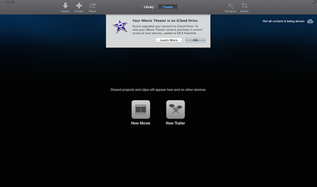
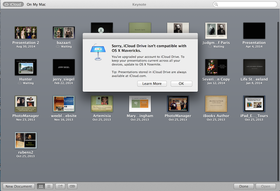
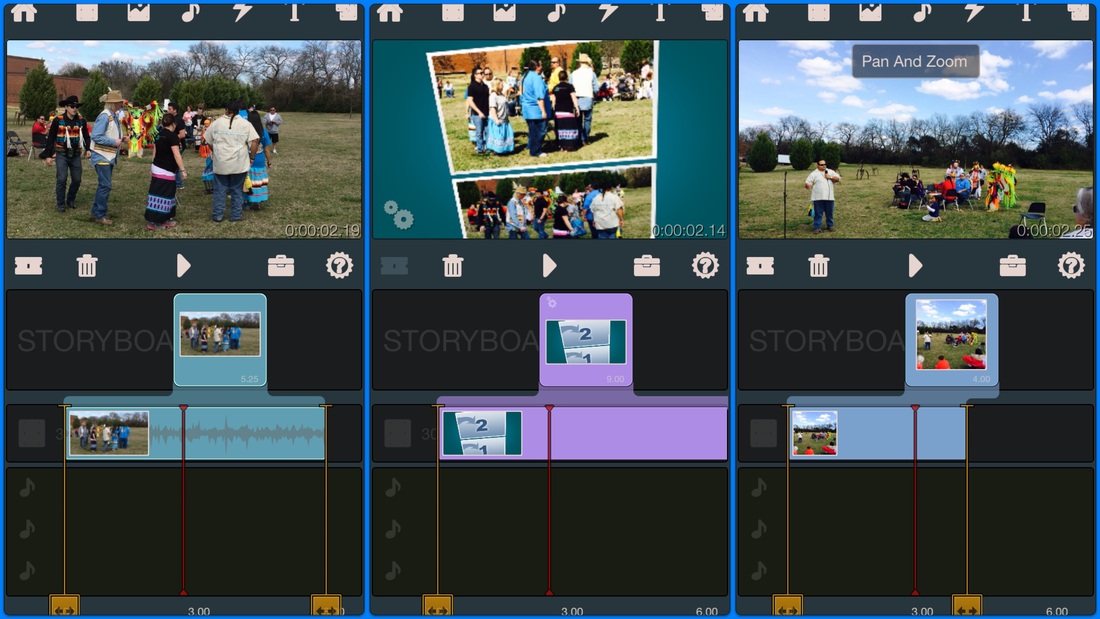
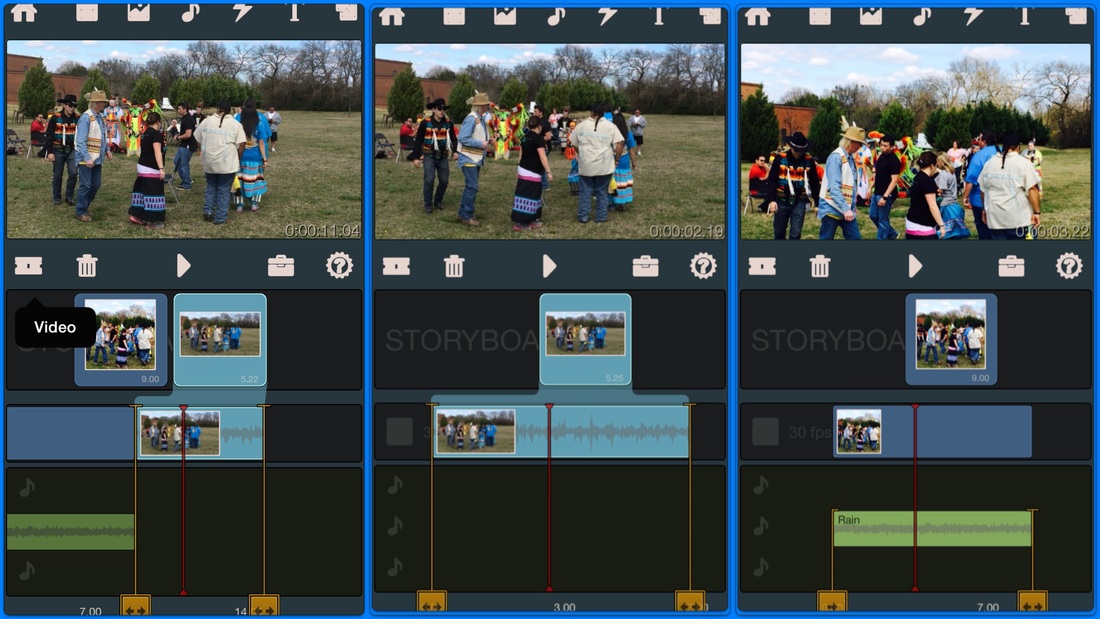
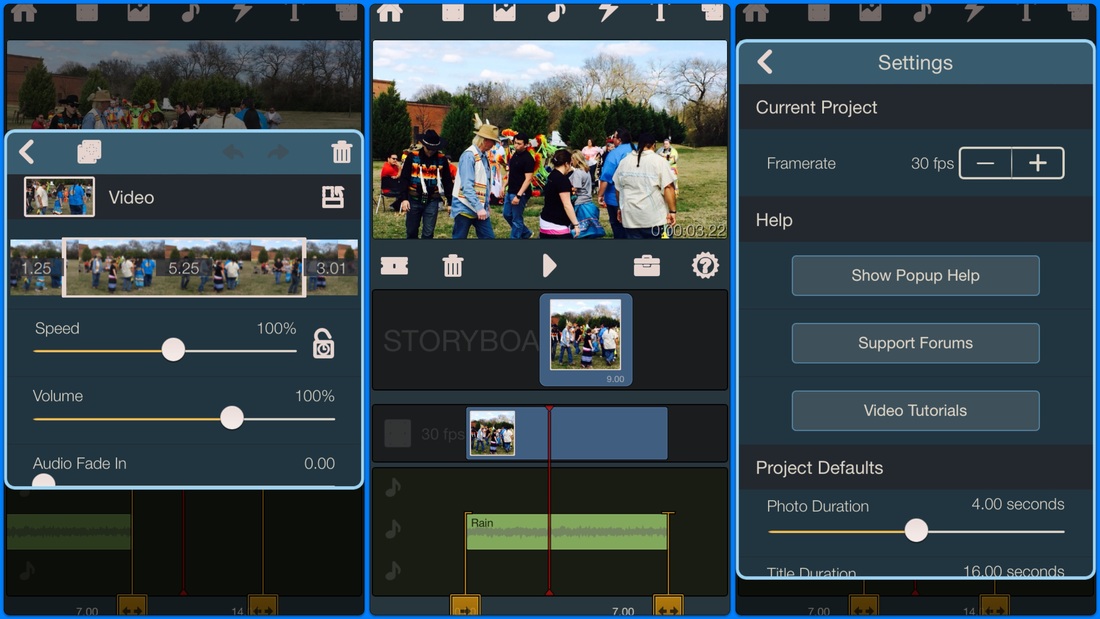
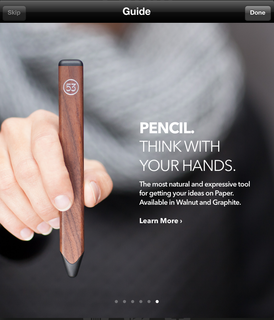



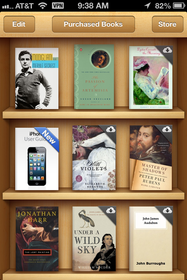
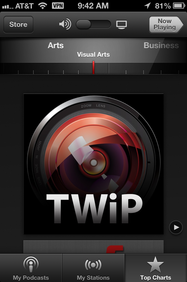
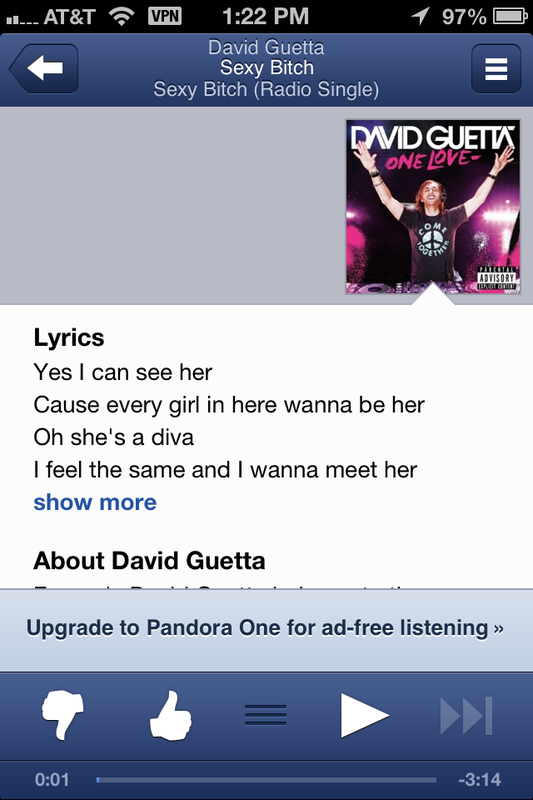
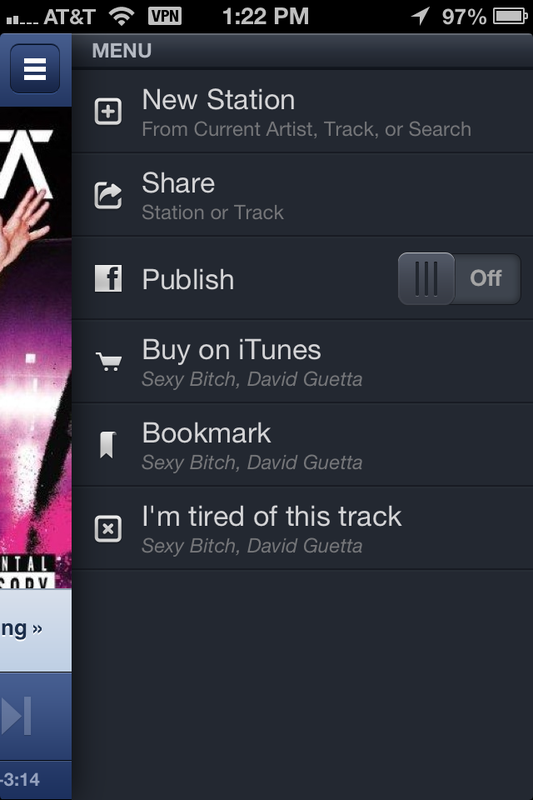
 RSS Feed
RSS Feed