|
I'm writing this blog because I made a bold decision about managing my files on my iOS devices. I'm no longer using the optimize storage feature because I have encountered numerous issues that are ruining my experience. In short, I have a hard time accessing files that have been optimized because third party apps either can't read them, have a hard time loading them, and/or become divorced from projects that rely on them. Is this Apple's Fault?Yes and No. Some apps manage to access files that are stored in iCloud for optimization purposes, but the results are inconsistent. Files can become slow to load or cause the app to quit. It appears that developers can update their apps to accommodate optimized files because some apps seems to do this without a problem. However, based on my experience most apps do not access optimized files effectively, thereby creating an unpleasant and inconsistent experience. Why does this matter?This issue matters for several reasons. First, customers are paying to use Apple's service, so it should be a convenience for the customer and not a hassle. Second, the user experience is central to why we invest is particular systems (Apple, Google, Amazon, etc.). Third, the enjoyment one gets from using third party apps is devalued due to ineffective, inefficient and unreliable access to optimized files. What kind of problems can occur?I use Lumafusion, a comprehensive video editing application, for most of my video projects. Lumafusion allows you to maintain a library of projects, which can also be duplicated in case you want to build on an existing project. However, I've lost many of my projects (projects I've spent hours developing) because the files imported from my iPad photos library were disconnected from the project as the result of being optimized and stored in iCloud. There may be a way for developers to sync with files that are optimized, but it's problematic because there is a lack of consistency regarding how this feature is integrated with other apps. Logically, it can't work because files that are accessed prior to being optimized are disconnected once optimization occurs. Furthermore, if you decide to import files that have been optimized, files are re-download to your device, only to find later that they have been re-optimized again. Is there a work around?If you manage projects through third party apps or rely on media in your camera library that has been optimized, I suggest that you find alternative locations for accessing files (at least until Apple comes up with a solution for making this integration less of a headache). Surprisingly, Apple's new Files App is a great alternative. The Files App let's you access files stored on iCloud Drive (which is distinct from iCloud used for optimization purposes), and other third party storage services like Google Drive and Dropbox. When using these services, media can be accessed without a problem because the path to those files remain undisrupted. The only other suggestion would be to enable third party developers to make copies of optimized files that can be accessed locally within the app itself. Turning Off OptimizationIf you are encountering this problem, you can turn optimization off. You can find this option in settings under Photos. I have done this quite often, but I continue to get the following message: "Not enough device storage." I keep getting this message even though I have 72 GBs remaining out of 128 GBs. It's almost as if I'm being forced to optimize even though I have no need to (I will try the usual troubleshooting processes and update this blog when I find a solution). Final ThoughtsAs someone who works on many projects that rely on media connectivity, I plan on using the Files App to access media stored in iCloud Drive or other third services like Dropbox. Unfortunately, there are still a lot of apps that have yet to connect to "Files," relying exclusively on the camera roll for media access. In case of the latter, there is always the option of upgrading iCloud storage to 2 TBs (which may be why Apple keeps sending me those annoying messages). I would hate to think that is the reason why Apple is forcing me to optimize (since I have barely used 50% of my space, but I wouldn't be surprised considering how aggressive Apple can be at sucking more money from you. If there is a more logical explanation for this issue, I will update this post.
0 Comments
|
Timothy Brown
Host of My Apple Podcast. Categories
All
|
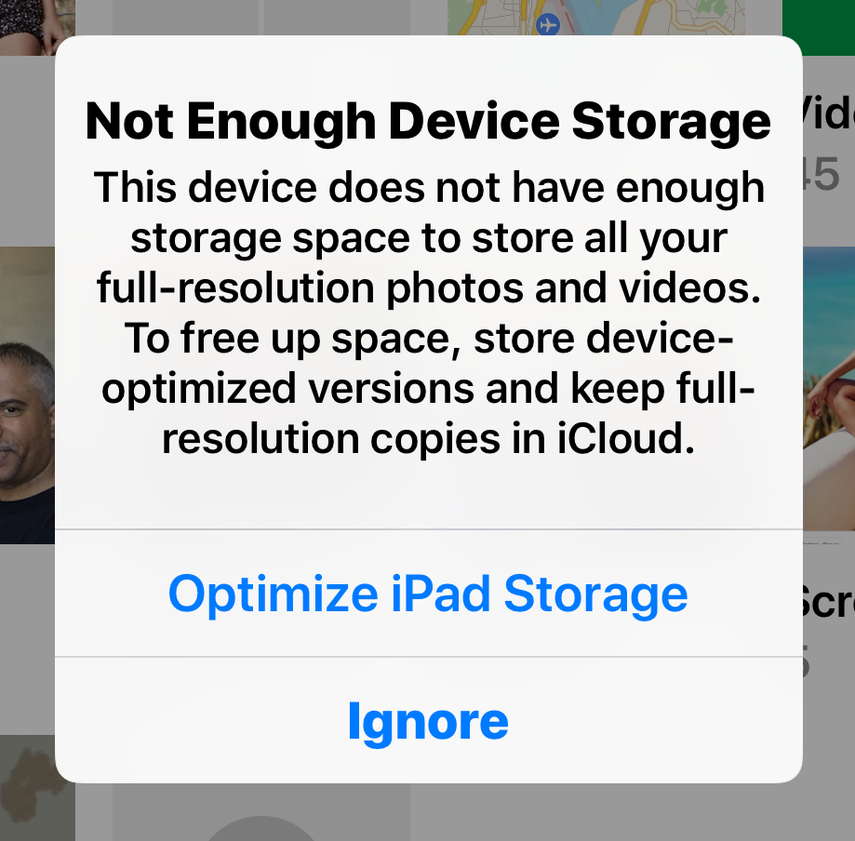
 RSS Feed
RSS Feed