|
Apple's mobile platform, otherwise known as iOS, is a great vehicle for enhancing communication, artistic expression, and productivity. Video editing is probably not a feature that the average user takes full advantage of, but it is worth exploring. iMovie, of course, is Apple's signature video editor for iOS, which originated with the Mac and is one of the first applications to be developed for Apple's iLife suite in October 1999. Pinnacle Studio Pro is another advanced editor for iOS, and there are other more streamlined editors like Quik, Splice, FilmoraGo, Videoshop, and Filmaker Pro and Vee. While there are a lot of options to choose from, I recommend one video editor that is not as familiar, but that comes with advanced features that make it worthy of attention: Cute Cut Pro. Layering ContentThe most impressive feature of Cute Cut Pro is the ability to layer your content. Even with some of the most advanced editors like iMovie and Pinnacle Studio, the ablity to layer content is largely constrained. Cute Cut Pro, however, has managed to incorporate layers in a way that's easy and quite accessible for the average user. Unlike most video editors for iOS, Cute Cut Pro includes the ability to import videos, photos (including transparent pngs), music (including soundtracks and special effects that come built in to the app), Text, Voice Recordings, and a unique feature called "Self-Draw." This last feature comes with the ability to make freehand drawings on top of your videos and photos, as well as the ability to add lines and shapes. Each element can be customized to control the thickness of the line, and colors that also include gradients. Transitions and AnimationsIn most video editors, the user has the ability to add transitions and animations, all of which come as a menu of options (e.g. cross fade, slide left/right, etc.). Cute Cut Pro likewise comes with these features, but also includes the ability to customize transitions and animations - giving you more control over each individual element. For example, when you double-tap on an element in the timeline and select the wand tool, you will find a range of options for customizing the placement, opacity, visual effect, and size of each element as they appear at the start and end points of each animation. By selecting the plus symbol, you can select from a menu of transitions, such as Fade Out, Shrink Out, Left Out, Grow Out, Wipe Out, etc., or choose Custom Transition to add the other effects mentioned above. This level of control is not available in other video editors. Cute Cut Pro comes with the ability set up your video projects using the high definition wide screen aspect ratio (16:9), square ratio (1:1), and standard (4:3). Each aspect ratio can be set up as vertical or horizontal. The project above uses the standard aspect ratio with vertial composition, a resolution of 640 X 480. Widescreen formats (16:9) can be exported in the high definition formats of 1080p and 720p respectively. Square formats (1:1) come with a maximum resolution of 640p X 640p. Cute Cut Pro is arguably one of the few video editors that can help you accomplish a range of needs, from marketing and promotional videos to tutorials, and documentary footage. The price is currently $5.99 in the App Store. Customization
2 Comments
|
Timothy Brown
Host of My Apple Podcast. Categories
All
|
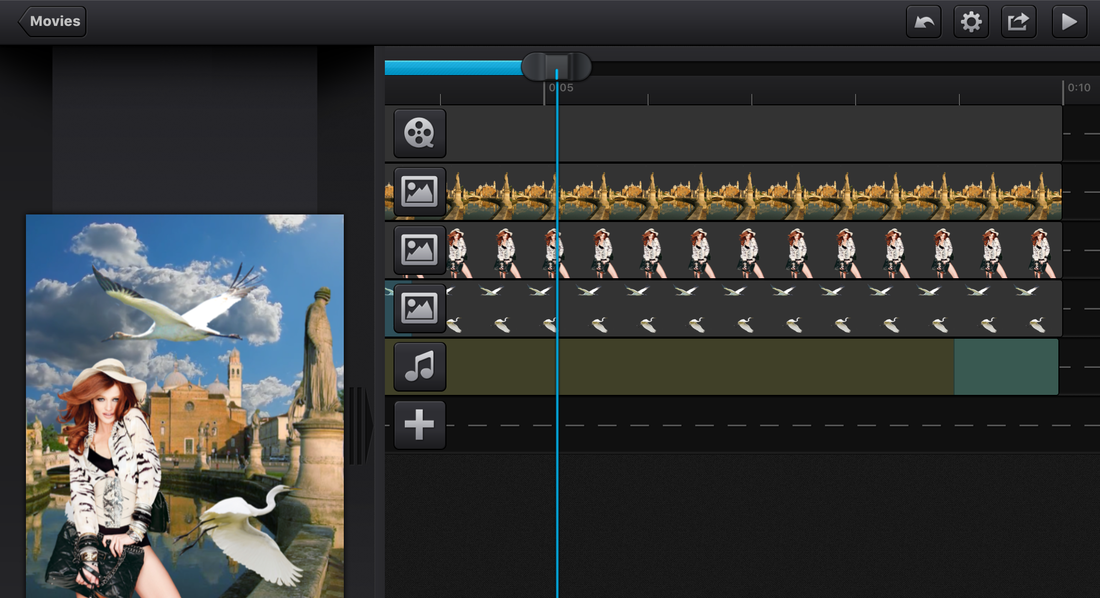

 RSS Feed
RSS Feed