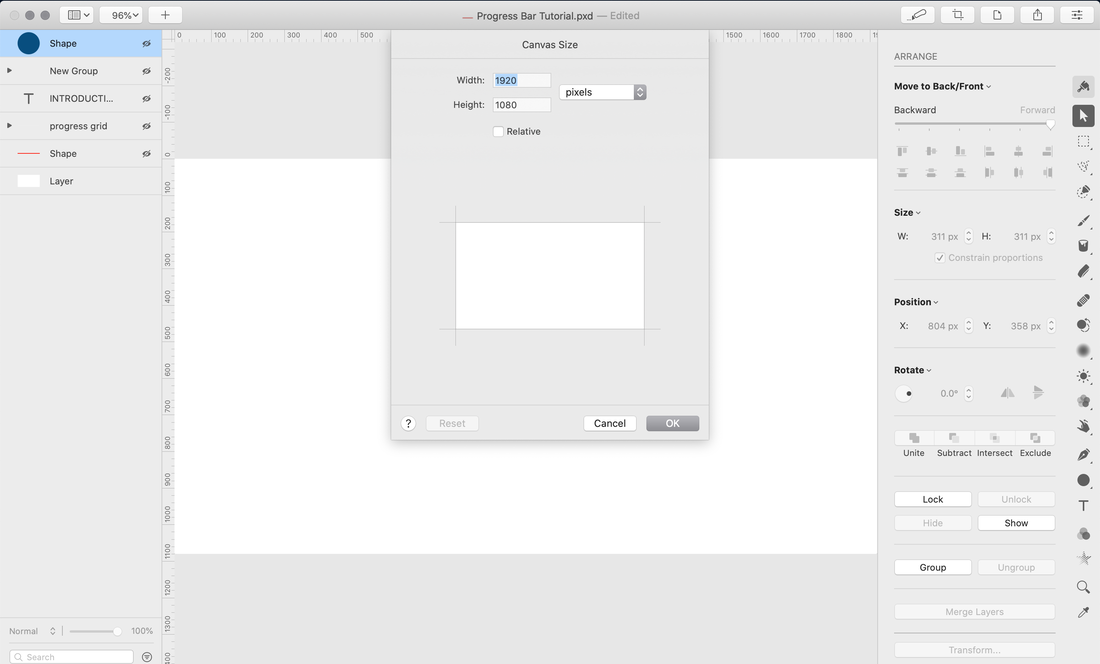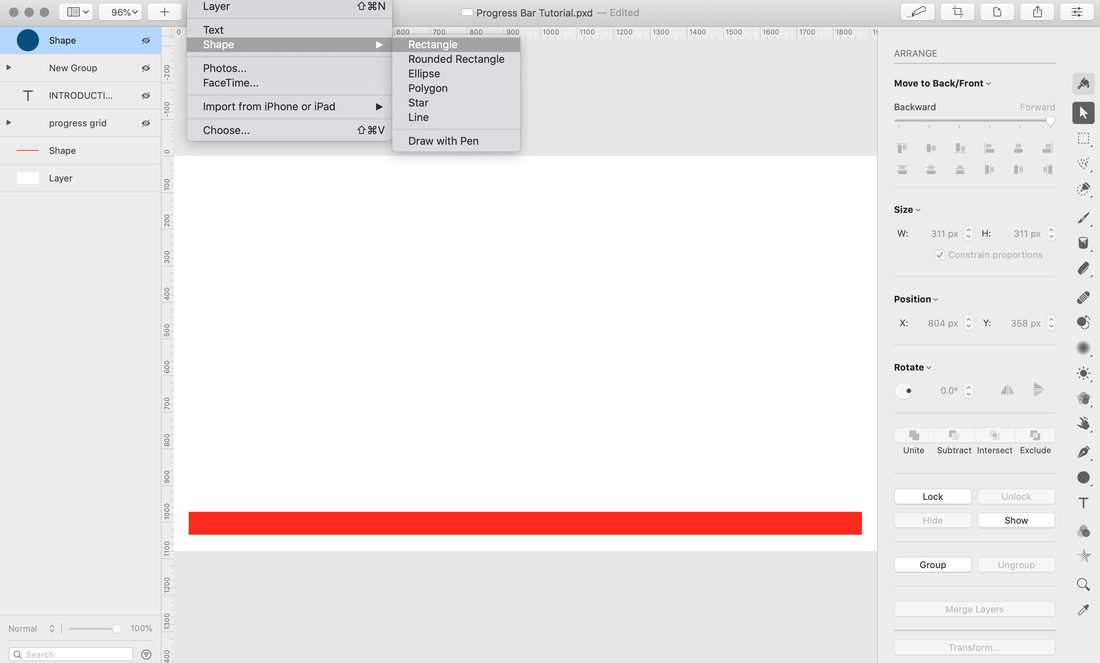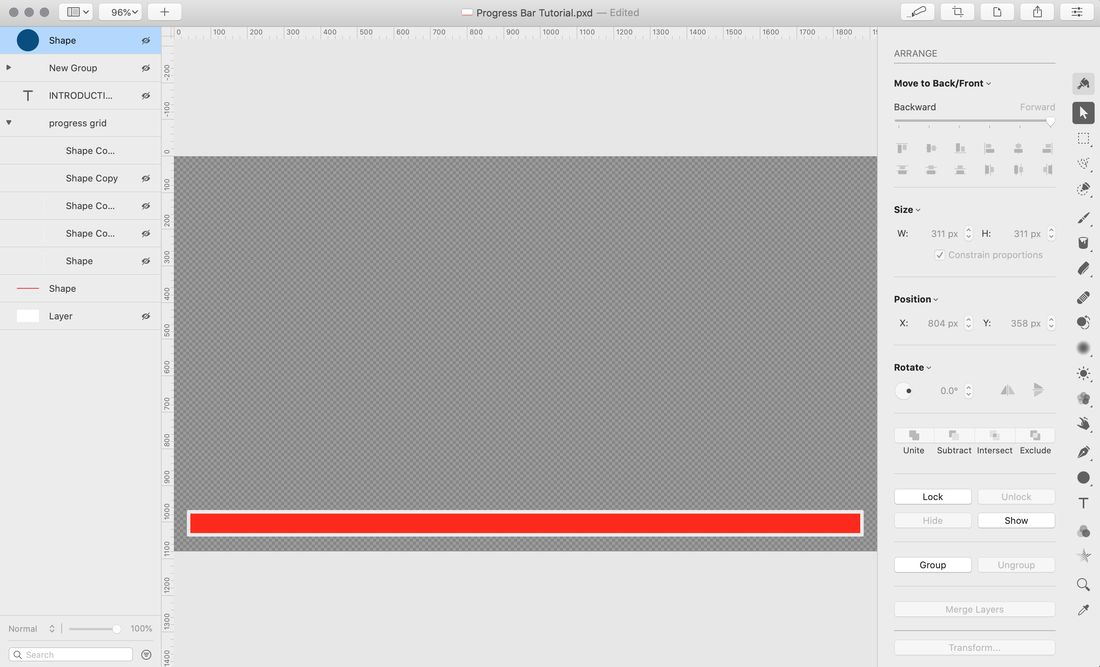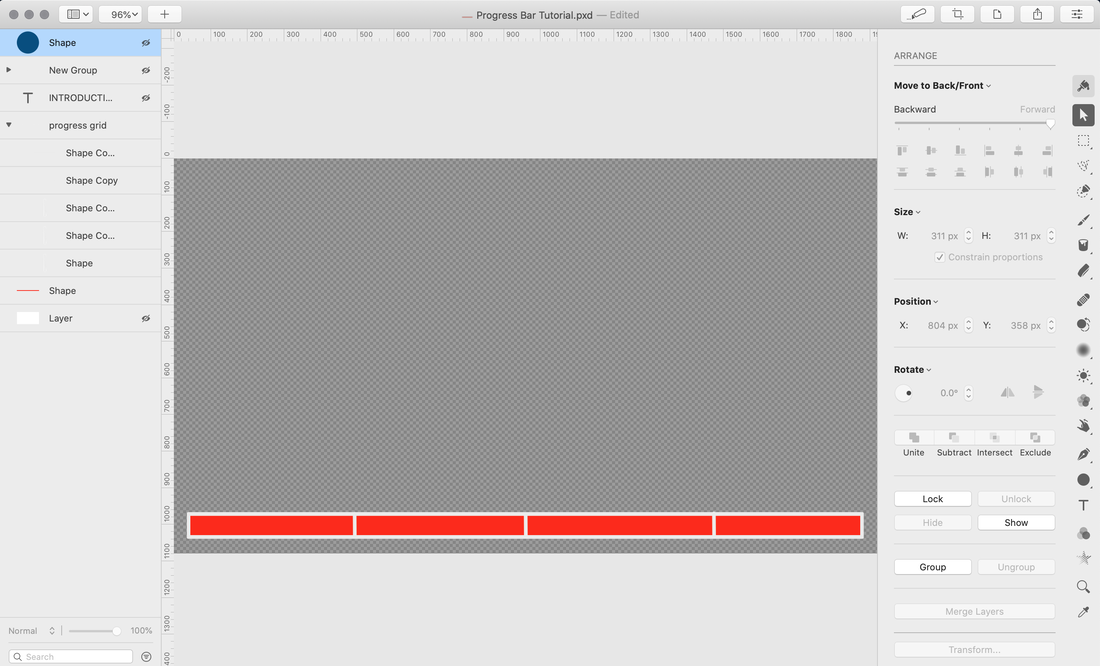Progress Bar for Videos
Part One
Progress bars must first be set up using a photo editor. The following screenshots captures the steps towards completing the progress bar. Note: I use Pixelmator Pro but any photo editor can be used.
Set up a canvas that is 1920 X 1080
Note: The size can be larger, but it must maintain a 16:9 aspect ratio
Note: The size can be larger, but it must maintain a 16:9 aspect ratio